Sharing ROCK Cloud Projects and Folders
Determine whether to share by email address invitation or by link sharing based on the viewer's needs.
The ROCK Cloud allows owners of projects to easily share to individuals via 2 methods:
1. Email invitation: This requires the viewer to create a ROCK Cloud demo account, and limits sharing to only the viewers who receive the email invitation. This method also allows the project owner to choose the level of access for the invitees (For example, "Viewers" cannot edit a project where "Editors" can).
2. Share link: This DOES NOT require A ROCK Cloud account to view, BUT anyone with the link can view the project. You will need to consider if this potentially unlimited access to your project is acceptable.
As long as the ROCK Cloud account you share from has an active subscription, then the people you share with will continue to have access to the projects you shared with them.
Follow these steps to share a project or folder:
1. Select the "SHARE" link at the bottom of the left sidebar.
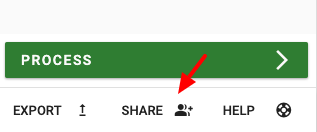
2. Determine if you would like to Share by Email Address or Share Link.
Share By Email Address (requires the viewer to create a ROCK Cloud demo account or log into their ROCK Cloud account)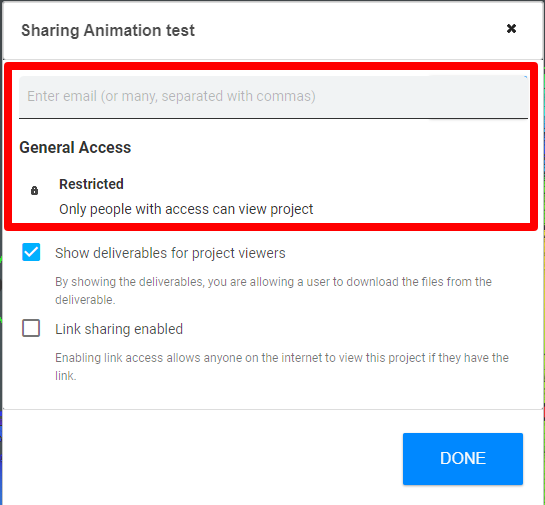
Enter one or more email addresses for your invitees, check that "Show deliverables for project viewers" is selected, then click "DONE". They will receive an email with a link they can use to view the project. They will be prompted to create a ROCK Cloud demo account if they don't already have one.
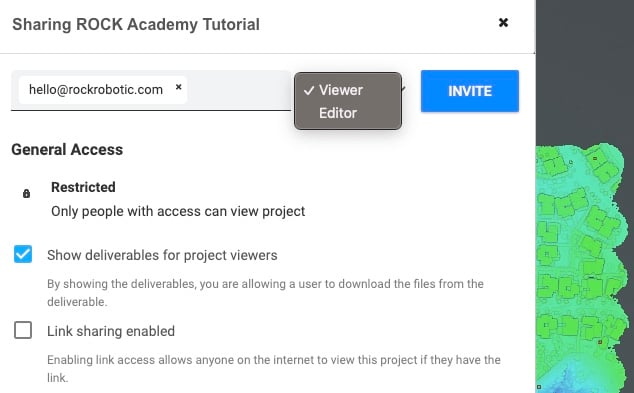
There are additional viewing permissions you can assign when sharing by email invitation:
- Viewer access allows a person to view your project and any deliverables.
- Editor access allows a person to edit the project, order deliverables, and save measurements on the LiDAR visualizer.
Share By Link (Does not require viewers to create a ROCK Cloud account to view)
Link sharing will give access to your project for anyone who has the link. This is useful when sharing with a wider audience. Enter one or more email addresses for your invitees, check that "Show deliverables for project viewers" and "Link sharing enabled" are selected then click "DONE".
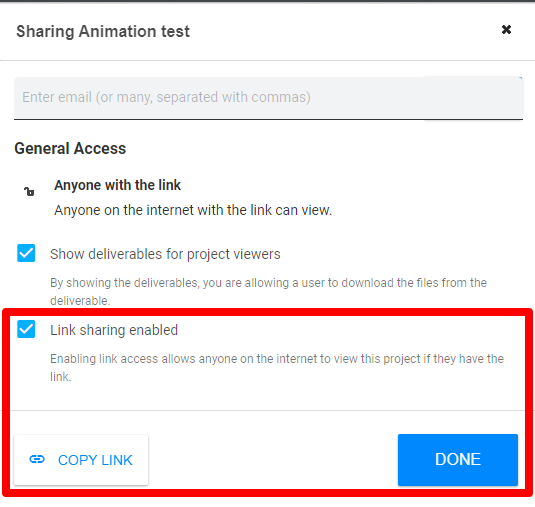
Be Aware: Link Sharing Enabled will allow ANYONE with the link to view that project.
Deliverables and Raw Project Data Sharing for either Sharing Method
- Click "Show deliverables for project viewers" if you would like to allow your viewer to be able to download the files from your project deliverables.
- Click "Share Raw Project Data with Deliverables" if you want to allow viewing of the unprocessed project data.
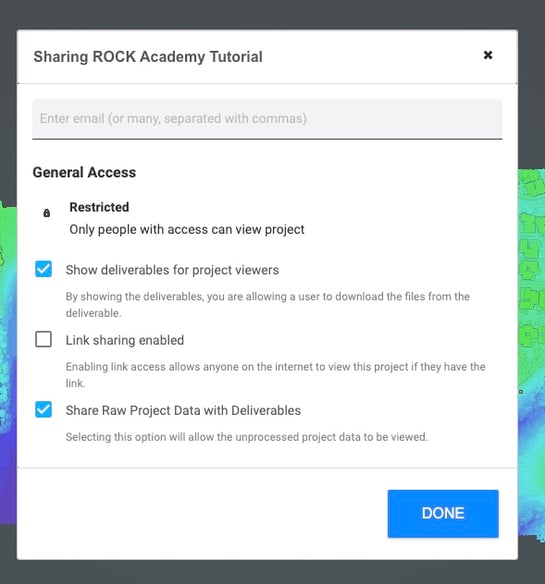
Folder Share
Share a folder by selecting the three vertical dots next to the folder name and clicking "Share".
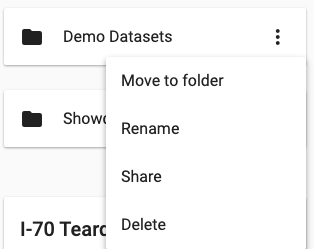
Only share by email address is available for sharing folders. Viewers will have access to all projects and folders under a shared folder.
![ROCK-robotic-community-logo.png]](https://learn.rockrobotic.com/hs-fs/hubfs/ROCK-robotic-community-logo.png?width=250&height=50&name=ROCK-robotic-community-logo.png)