Compare and Merge point clouds
Did you complete a multi-mission and/or multi-day LiDAR data collection? The Rock Cloud allows you to align and merge the point clouds into one project!
The Rock Cloud provides an easy way to ensure accuracy between multiple LiDAR data collections.
Step 1:
Create a Project for each dataset you wish to align independently.
Step 2:
Once you have two or more Projects, create a folder and add all projects to that folder.
Step 3:
With all projects in the same folder a new "Compare" button will display on the folder view:

Step 4:
Select "Compare" and then select the "LiDAR" button:
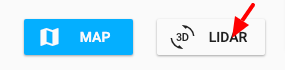
Step 5:
Translate your datasets until they line up and click the save icon:
We recommend you Auto-Align your GCPs in each project prior to beginning this process to decrease the time and effort needed to do so after they are merged into one project.
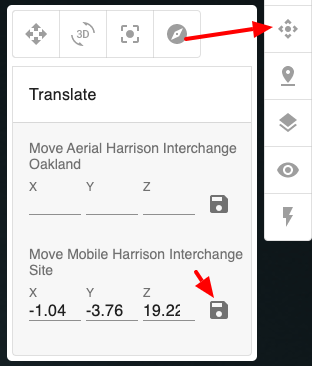
Step 4:
Select the "Merge" button to create a new project with the merged dataset.
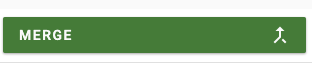
Notes:
1. All of your datasets will need to be in the same projection in order to merge. This includes Scale Factors already being set.
2. There are other cool features available when in the Compare view:
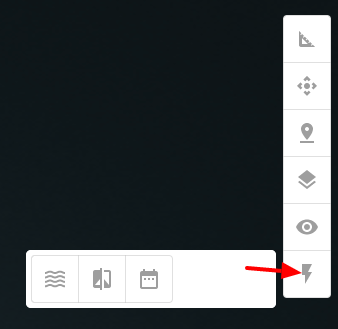
![ROCK-robotic-community-logo.png]](https://learn.rockrobotic.com/hs-fs/hubfs/ROCK-robotic-community-logo.png?width=250&height=50&name=ROCK-robotic-community-logo.png)