Reprojecting Control Points with ROCK Cloud
How to convert your control points from one projection to another using ROCK Clock
Please not that you will only be able to reproject your control points for the X and Y values. You cannot reproject the Z value of your control points.
- Create a new project in ROCK Cloud.
- Define the CRS for the new project.
This should be the projection you are looking to convert to or the projection that the data is in. - Add Ground Control Points with the selected projection.
- On the right hand side of the screen, open the measurement panel by clicking on the "Measurements" icon.
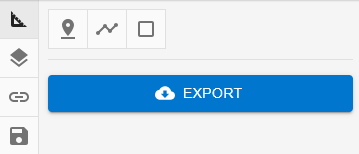
- Click the "Export" Button.
![ROCK-robotic-community-logo.png]](https://learn.rockrobotic.com/hs-fs/hubfs/ROCK-robotic-community-logo.png?width=250&height=50&name=ROCK-robotic-community-logo.png)