How to Subscribe to the ROCK RTK Network and Access Your Login Credentials
How to Subscribe to the ROCK RTK Network and Access Your Login Credentials
If you're ready to enhance your mapping and surveying experience with the ROCK RTK Network, this guide will walk you through the subscription process and show you how to access your RTK network login credentials.
Steps to Subscribe to the ROCK RTK Network:
-
Create a Rock Cloud Account
- Visit Rock Cloud and sign up for an account. You can start with a free trial or opt for a paid account—both provide access to the RTK Network subscription feature.
-
Access Your Profile
- After logging in, click on your avatar in the top-right corner, then select View Profile from the drop-down menu.
-
Locate Registered Products
- On your profile page, scroll down on the left-hand side until you find the section labeled Registered Products. Here, you will see the option to Add Network Subscription.
-
Choose Subscription Plan
- A pop-up will appear, offering you a choice between a monthly or yearly subscription. Choose the plan that works best for you and follow the on-screen prompts to complete your subscription.
-
Subscription Confirmation
- After completing the payment, the ROCK RTK Network will now be listed as a registered product under Registered Products on your profile.
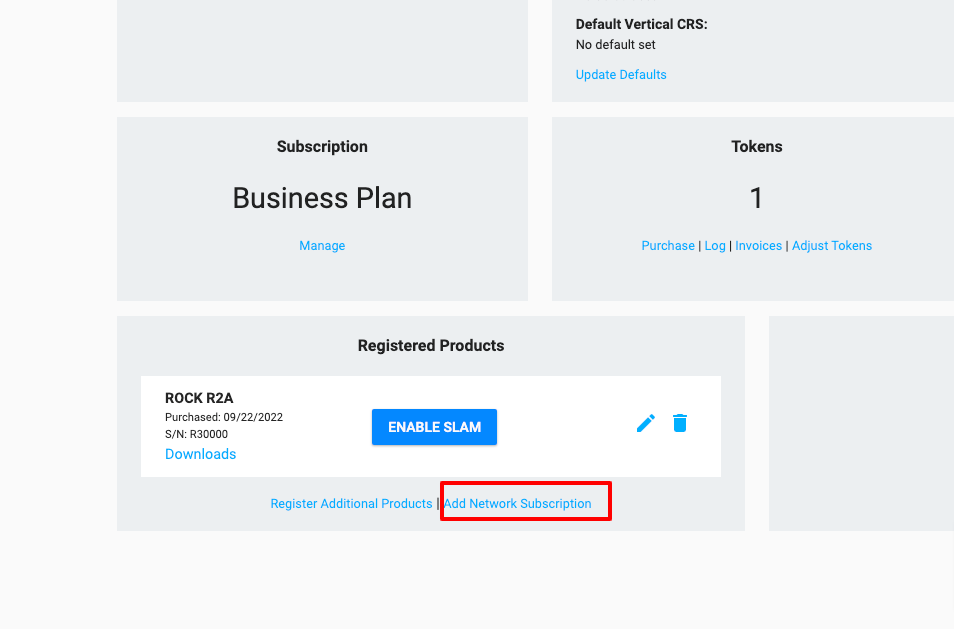
- After completing the payment, the ROCK RTK Network will now be listed as a registered product under Registered Products on your profile.
Access Your RTK Network Login Credentials:
-
Find Your Credentials
- Under the newly registered RTK Network product, you'll see both your username and password. These credentials are required to log into the RTK network while using your RTK device in the field.
-
Configure Your RTK Device
- Input your username and password into your RTK device. This will give you access to the ROCK RTK Network for precise real-time GNSS corrections during your surveying and mapping work.
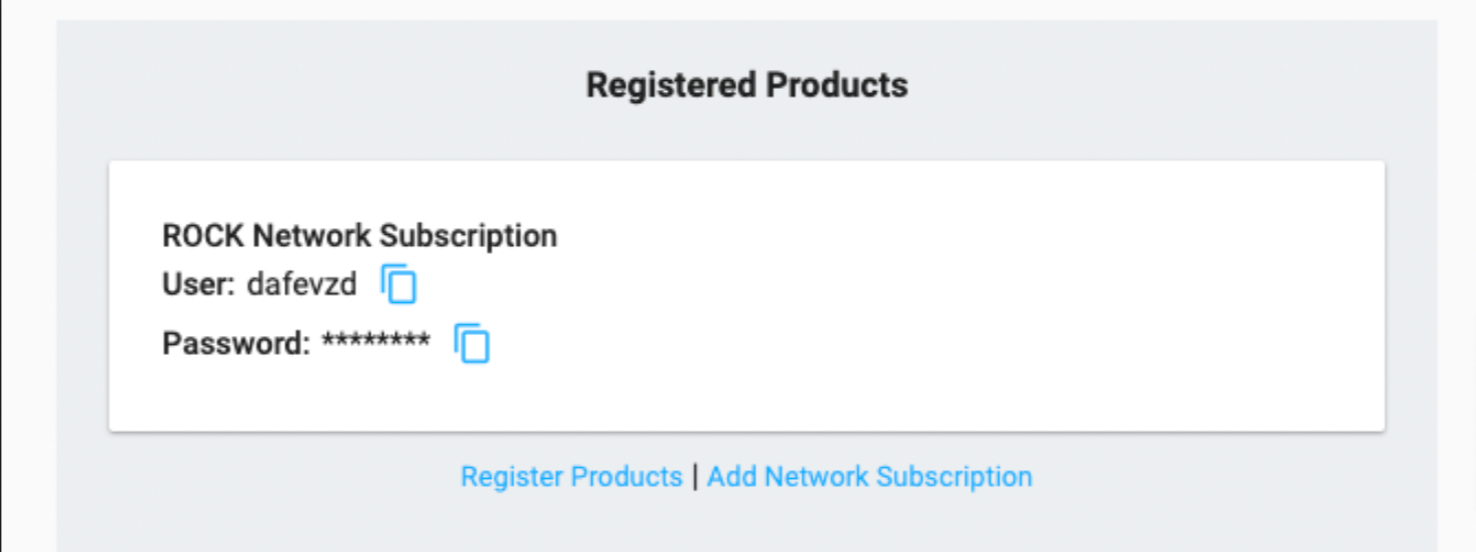
- Input your username and password into your RTK device. This will give you access to the ROCK RTK Network for precise real-time GNSS corrections during your surveying and mapping work.
Useful Links for RTK and R3 Pro V2 Users:
- R3 Pro V2 Specifications
- Best Precision LiDAR Mapping Platform
- How to Get Support for Your R3 Pro
- How to Get a Quote
Pro Tip: Make sure to store your username and password securely, as you'll need them each time you access the RTK Network while in the field.
For more information on our RTK services, visit Rock Cloud or check out our support page.
![ROCK-robotic-community-logo.png]](https://learn.rockrobotic.com/hs-fs/hubfs/ROCK-robotic-community-logo.png?width=250&height=50&name=ROCK-robotic-community-logo.png)