Intro: Stockpile Analysis
How to use the ROCK Cloud to measure volumetrics and stockpile analysis.
Creating A Stockpile Measurement
- Click the Stockpile Analysis Tool in the right tool pane.
- Click the "Plus" button on the top right of the tool window.
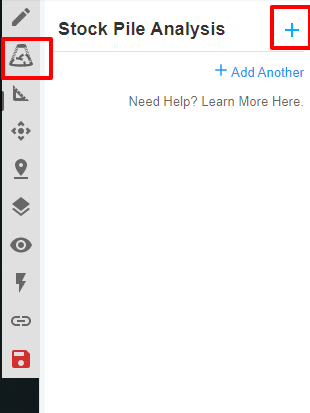
- Click around your Point Cloud to select the point of calculation.
- Right Click to finish the bounding procedure.
- Add a new title to the measurement.
- Select the base surface you'd like to use for the calculation.
- Best fit creates a triangulated surface using a best fit calculation for the elevation of the plane.
- Min uses the lowest selected point as the elevation for the plane.
- Max uses the highest selected point as the elevation for the plane.
- Accuracy is how small you want to computing triangles to be (the smaller the triangles the less error but more time to calculate).
- If you make adjustments to the area polygon or accuracy slider click re-calculate to run the area through again to get your new numbers.
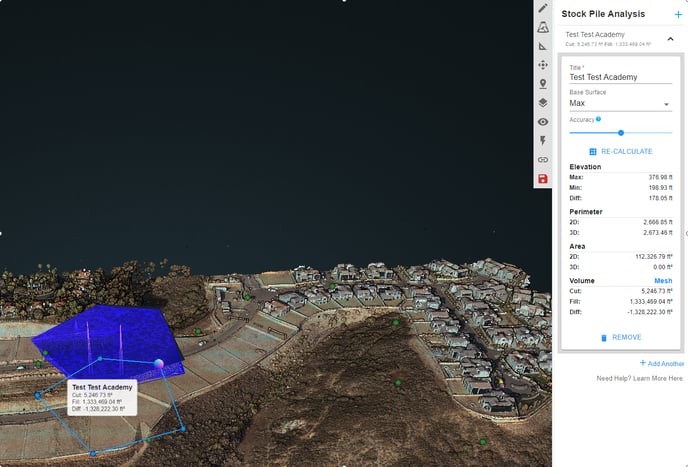
- Repeat the process to build more measurement areas.
- Click the red save button to keep your edits and measurements.
Stockpiles cannot be turned off to be made invisible in ROCK Cloud (like with other measurements), so they will need to be deleted if you do not want to see them anymore.
![ROCK-robotic-community-logo.png]](https://learn.rockrobotic.com/hs-fs/hubfs/ROCK-robotic-community-logo.png?width=250&height=50&name=ROCK-robotic-community-logo.png)