04: How to Add Polygon to MetaMask
MetaMask is a crypto wallet app and browser extension that, by default, is connected to the Ethereum Mainnet. You can find the extension on the official MetaMask website, which will direct you to the correct place to download it.
MetaMask is a crypto wallet app and browser extension that, by default, is connected to the Ethereum Mainnet. You can find the extension on the official MetaMask website, which will direct you to the correct place to download it. To connect to other networks like Polygon, you'll need to add some basic blockchain information to MetaMask. This includes a custom RPC URL, chain ID, and network name. To add Polygon tokens, a token address must be imported. Learning to add a new blockchain to MetaMask is a transferable skill and can be used to add other EVM networks like Binance Smart Chain.
Introduction
Interacting with the Polygon blockchain requires a compatible crypto wallet such as MetaMask. However, MetaMask doesn’t have Polygon added as a network by default. Setting up your browser wallet to connect to Polygon is simple and can be done in just a few minutes.
Installing & Setting Up MetaMask
Download Metamask
MetaMask is available to download and install on Chrome/Firefox, iOS, or Android through the MetaMask website.
Always check if you are using the official website to make sure you’re downloading the realMetaMask extension.
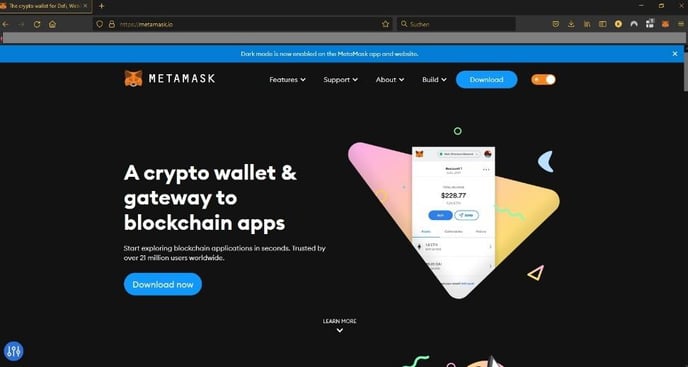
First Steps
Chrome/iOS/Android: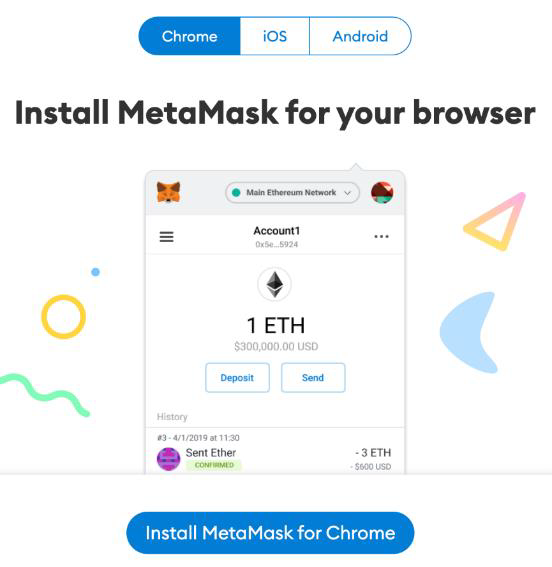
Firefox (2 steps):
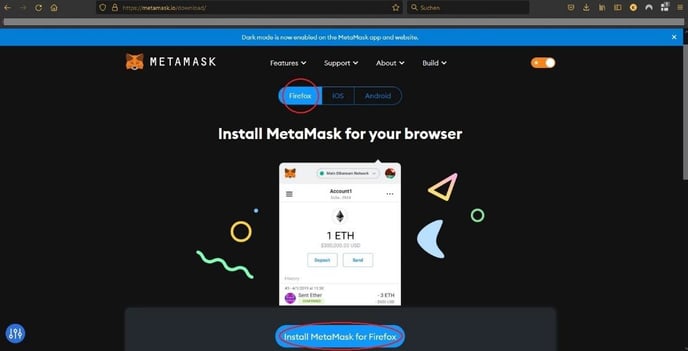
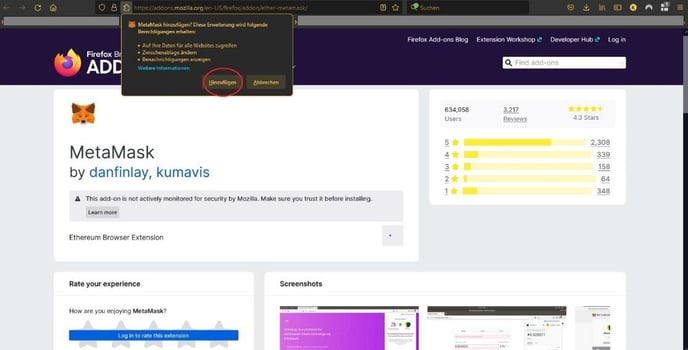
Installing Extensions
After downloading and installing the extension, you’ll be greeted with the MetaMask welcome page. Click "Get Started" to begin.
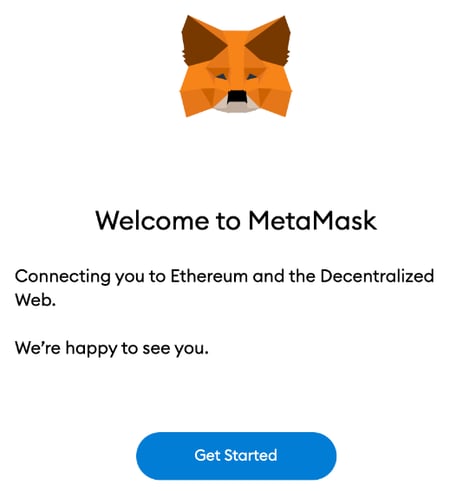
Create a Wallet (Import Wallet by Seed Phrase)
If you’re creating a new wallet, click the "Create a Wallet" button. You can also import an old wallet using its seed phrase with the "Import Wallet" option.
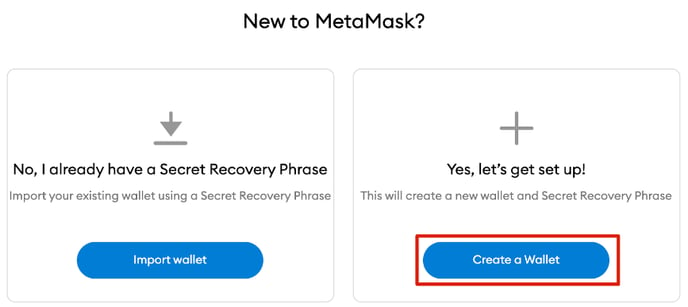 Help us improve MetaMask
Help us improve MetaMask
MetaMask will ask you if you’d like to share anonymous usage data with them to help improve the extension. Accepting or refusing this will not affect your MetaMask usage.
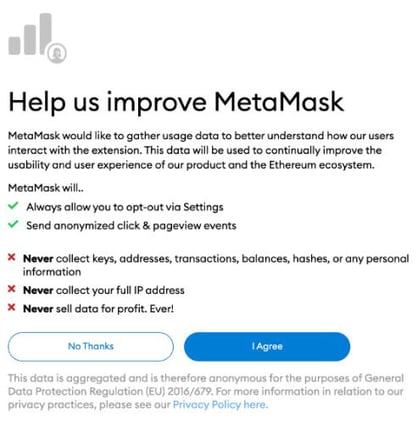 Create a password
Create a password
Choose a secure password to log in to your wallet from your browser. Note that this is not your seed phrase. The password is a security measure to prevent anyone using your device from accessing your wallet. If you forget your password, you can always access your crypto with your seed phrase.
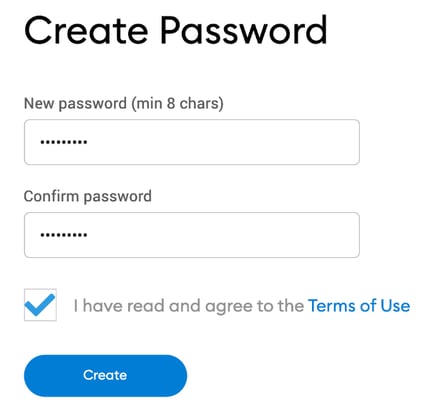
Secure your Wallet
After choosing your password, MetaMask will present you with information regarding your wallet’s seed phrase. Make sure to read through it if you aren’t familiar with how a crypto wallet works.
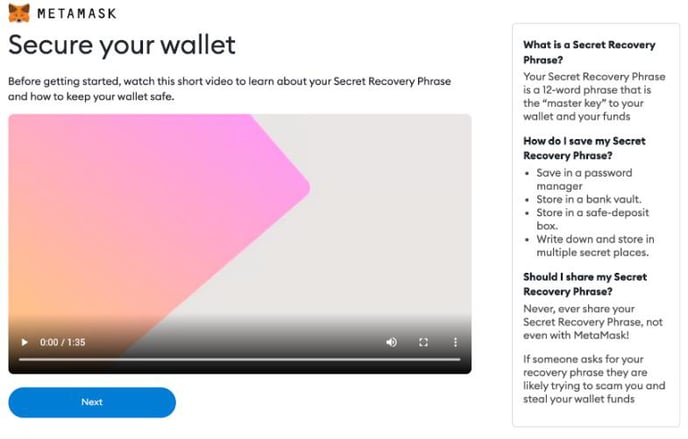
Secret Recovery Phrase
You’ll now be presented with your seed phrase. Click the lock to view the words and take note of them in the correct order. Keep the phrase in a secure place (preferably offline) and never share it with anyone. This string of numbers is the final backup of your wallet and its contents. Click [Next] to continue.
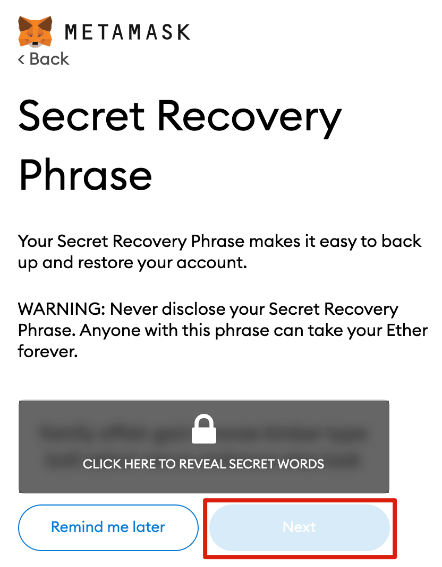
Confirm your Secret Recovery Phrase
You’ll now have to repeat your seed phrase by selecting the words at the bottom of the screen in the right order. Click "Confirm" once this is complete.
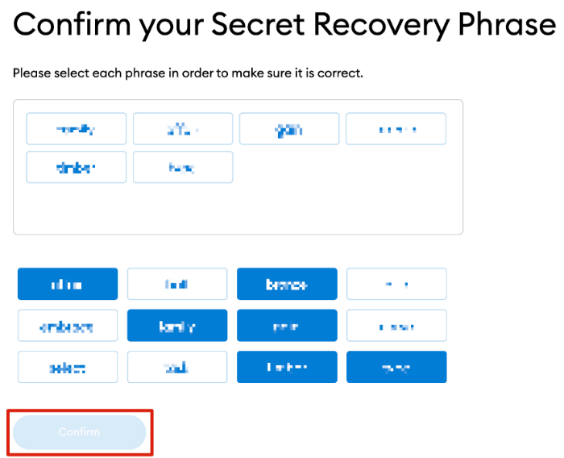
Congratulations, View your Wallet
Your MetaMask wallet will now be set up and ready to use. Click "All Done" to view your wallet.
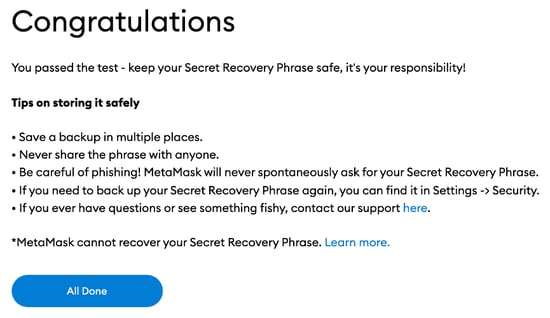
Add ON / Puzzle on Web-Brower
To make MetaMask easy to access, you can pin it to your Chrome browser by clicking the puzzle icon and pinning MetaMask to the toolbar. After the initial setup, MetaMask will only be connected to Ethereum. Next, we will see how to connect Metamask to Polygon.
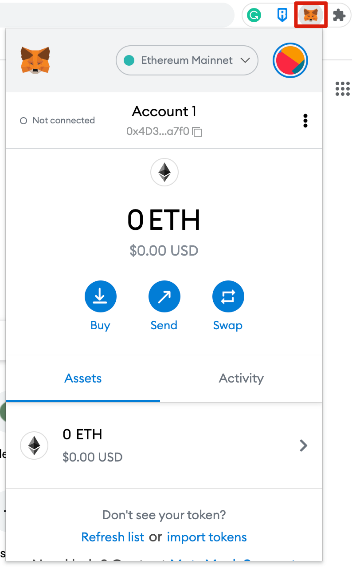
Next Step:
![ROCK-robotic-community-logo.png]](https://learn.rockrobotic.com/hs-fs/hubfs/ROCK-robotic-community-logo.png?width=250&height=50&name=ROCK-robotic-community-logo.png)