Updating Your ROCK LiDAR Firmware
How to check your firmware version status and update your LiDAR unit's firmware
Find LiDAR Firmware Version Installed
View what version Firmware you have installed on your LiDAR unit.
- Access Web GUI for LiDAR controls from your phone or tablet.
- Firmware is visible in the top right of your Web GUI.
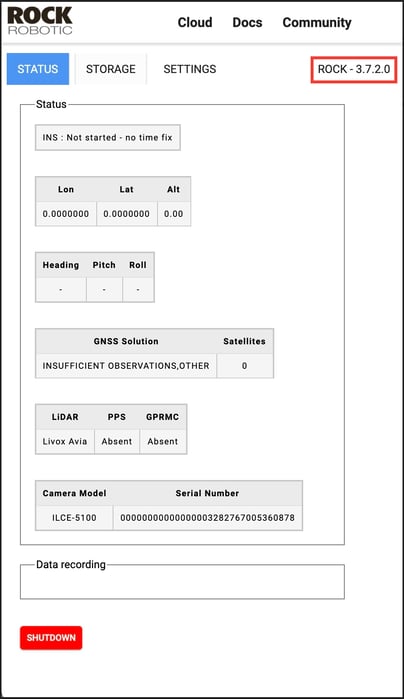
R2A & r360 Firmware Update
- Download the ROCK LiDAR Firmware update from Download ROCK LiDAR Firmware
- Extract the contents from the compressed zip folder that was downloaded
- Find the firmware file in the folder (firmware_v4.2.0.0)
- Copy ONLY the firmware (update_rock_4.2.0.0) to an EMPTY ROCK Robotic USB drive. DO NOT Copy any folders, just the one file.
- Insert USB drive into the LiDAR Unit.
- Select "Settings" dropdown menu and click "firmware"
- Select the correct firmware in the menu.

- Click Update.
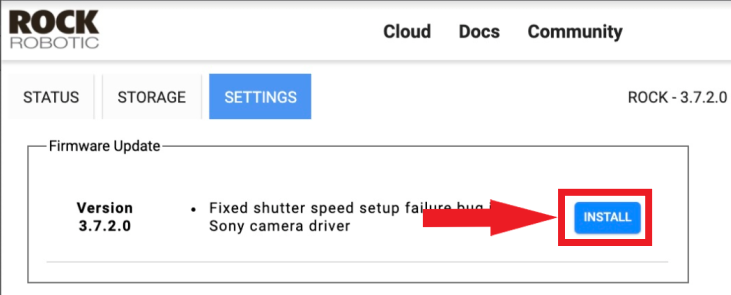
- Wait until complete.
- Remove the USB drive and delete the firmware file.
Loss of power, change in wifi status, or any other error that keeps the unit from performing a proper update may result in an inoperable LiDAR unit. In such instances the user will need pay to return the LiDAR to ROCK Robotics and reformat the LiDAR unit.
![ROCK-robotic-community-logo.png]](https://learn.rockrobotic.com/hs-fs/hubfs/ROCK-robotic-community-logo.png?width=250&height=50&name=ROCK-robotic-community-logo.png)